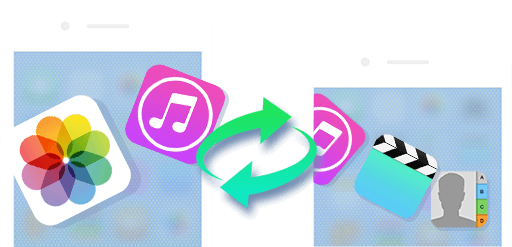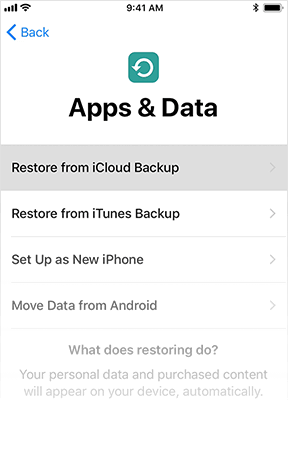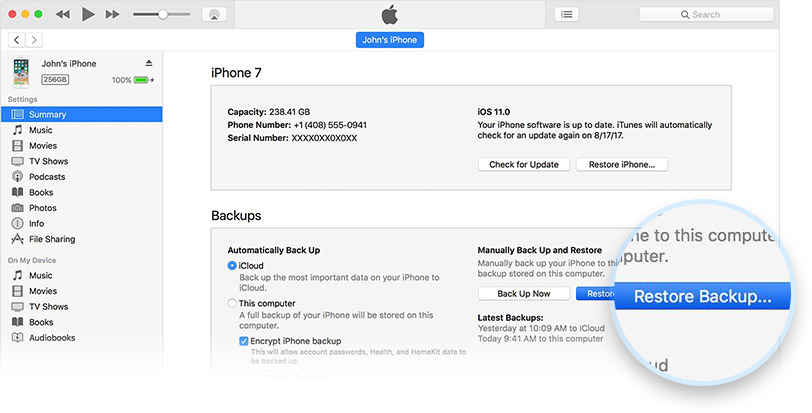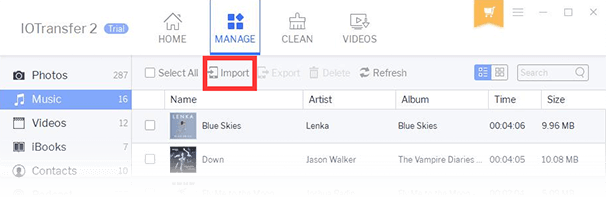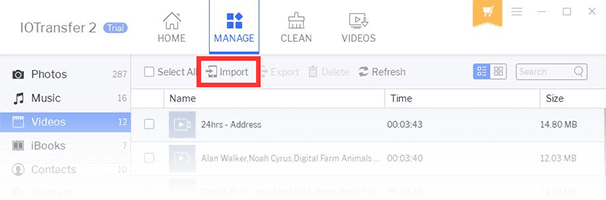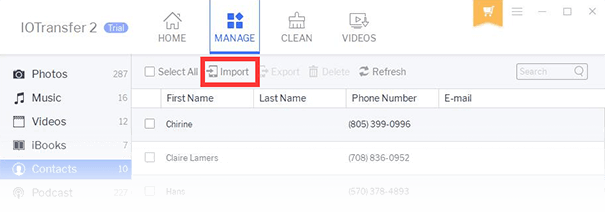One-Click Photo Transfer from iPhone to iPhone
Want to move your photos from the old iPhone to new iPhone for they are too precious to lose? Don’t worry, follow the guide below and you will know the most convenient way to restore photos on your new iPhone.
1.Install and launch IOTransfer, connect your old iPhone to PC and wait until it’s recognized.
2.Click on MANAGE on the top, go to Photos in the left list. Select the photos you want to transfer to the new iPhone and click on Export. Preset an output folder and continue to start the transmission.
3.After the transmission is done, make sure you can find the photos from the old iPhone in the folder preset before. Now, pull out your old iPhone and connect the new one to PC.
4.Still, go to MANAGE, choose Albums under Photos, and click on “+Create” to create a new album.
5.Go to the album you just created, and click on “Import”. Select the photos from the old iPhone and start the transferring process.
Within only a few seconds, you can find your photos in the created album on your new iPhone.

Save Music from Old iPhone to New iPhone
If you like enjoying music on the go but don’t know how to save your music collection from old iPhone to new iPhone, follow the tips below!
1. Install and launch IOTransfer, connect your old iPhone to PC via a USB cable, and wait till it’s recognized.
2. Click on MANAGE on the top, in the opened panel, find Music in the left list and click on it.
3. Select the music you want to transfer to the new iPhone and click on Export, preset an output folder on PC and start the transferring process.
4. After finished, pull out the old iPhone from PC and connect the new one. After it’s recognized, go to MANAGE again.
5. Click on Import and choose the music in the folder you preset before to import them to your new iPhone.
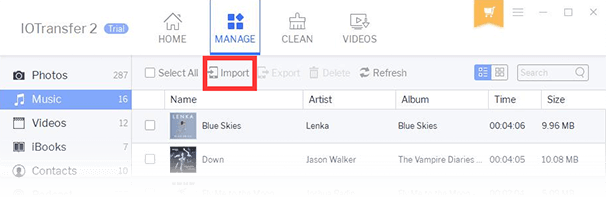
Copy Videos from iPhone to iPhone with Ease
More than a regular handset, iPhone is also a reliable video player which means you may have stored quantities of videos on your iPhone for an offline visual experience. But what if you changed a new iPhone and had no ideas how to deal with these valuable videos? Keep reading and soon you will figure it out.
1.Install and launch IOTransfer, connect your old iPhone to PC via a USB cable and wait until it is recognized.
2.Click on MANAGE on the top, and then go to Videos on the left list. Select those videos you need to move to the new iPhone and click on Export. Preset an output folder on PC and begin the transfer.
3.After the transfer is done, remove your old iPhone from PC and connect the new one. Still, after recognized, go to MANAGE.
4.Hit Videos and click on “Import”. Choose the videos you previously saved to move them to the new iPhone.
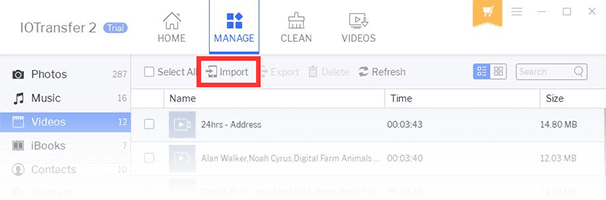
Bulk Transfer Contacts from Old iPhone to New iPhone
How to recover your contacts after changing a new iPhone? Briefly go through the simple steps below and you will get the very gist!
1.Install and launch IOTransfer, connect your old iPhone to PC via a USB cable and wait until it gets recognized.
2.Go to MANAGE, hit Contacts in the left list and click on Export. Choose an output folder on PC for the contact backup. Then, the transfer process gets started.
3.After finished, remove your old iPhone from PC and connect your new iPhone. After recognized, click on MANAGE again.
4.Choose Contacts and click on Import. Then select the contacts from your old iPhone in the folder you preset before and start the contact transferring process. Within seconds, you can find the contacts in your new iPhone’s contact list.
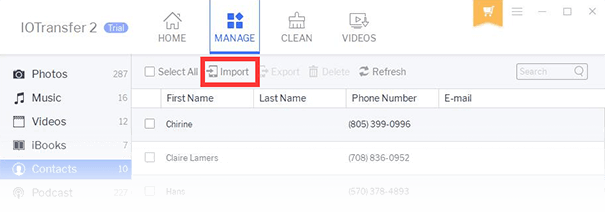
 Old iPhone to New iPhone Transfer with iCloud
Old iPhone to New iPhone Transfer with iCloud
 iTunes for iPhone to iPhone Transfer
iTunes for iPhone to iPhone Transfer
 Sync iOS devices with iPhone Transfer Software
Sync iOS devices with iPhone Transfer Software
 Other Related Articles on iPhone Transfer
Other Related Articles on iPhone Transfer
 IOTransfer
IOTransfer